Fitnesse from Command line
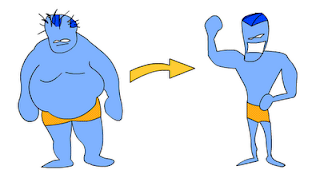
In continuation to my previous post " Integrating QC with Fitnesse " Here are the commandline options for running Fitnesse: Advantages: All tests run in a single process unlike the web server test executions. It's easily debuggable. It removes the need to start a local FitNesse server to run tests. Can generate HTML output to a file Can generate XML output to a file Sample Command: java -jar fitnesse.jar -p "&strPort&" -c "&strFITTestScriptName&" > "&strExpectedResultsPath Command line options: -debug This option will print FitNesse protocol actions to the console. -v This option should give a verbose output about test progress to the console -results file The result of the testrun is saved to a textfile with the given name. -html file The result of the testrun is saved to a html file with the given name. -xml file The result of the testrun is saved to a xml file with the given name. -nopath This opt...






