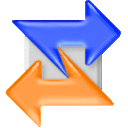Skillset - Test Automation Developer

Note: the Skillset category is just to gauge where you stand in terms of the skills required for the role Got my hands on another very interesting profile: The company is seeking an inquisitive, tenacious, and thorough engineer who loves to break things in order to keep us honest about what we’re shipping. An outstanding Test Automation Engineer believes testing is a collaborative process rather than a confrontation. You get involved with feature development on day one and follow it through release. You have the team’s trust and the power to say “ We can’t ship that .” Your primary responsibility in this role is simple: ensure we’re shipping the highest quality product we can. To do this you’ll write functional and integration tests and work closely with application engineers to understand what’s going on in the codebase. In this position you will work with both Selenium and our internal testing framework. We test for performance regressions with jMeter . Your test...