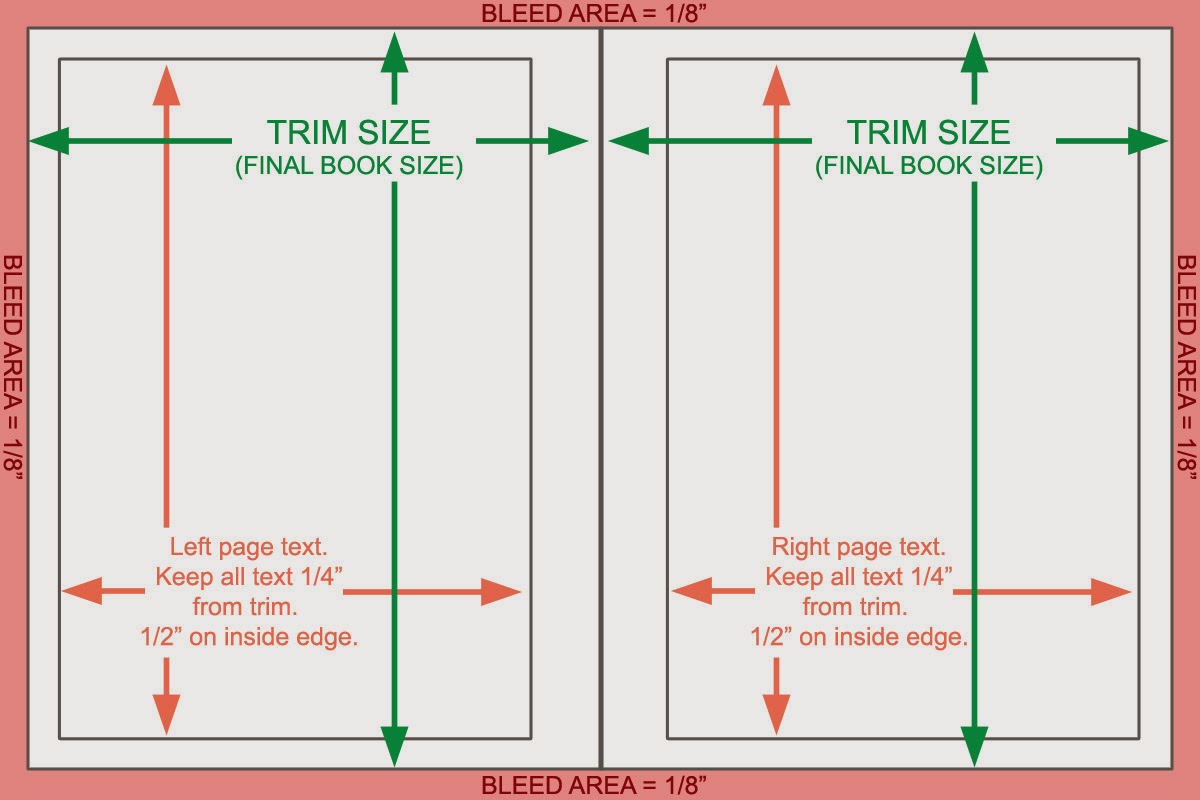Rally + Custom apps + RestAPI to customize reports / test cases
If you are looking to generate custom reports based on the various fields under requirements/ build / test cases then going the Rest API way is not the right solution. Rally provides something called the custom apps which can help you achieve what you want: https://help.rallydev.com/custom If you are not happy with the custom apps that Rally provides then your last resort is the Excel Add-in that rally provides : https://help.rallydev.com/rally-add-excel-installation-user-guide The link above has details that provide information about how to use the add-in.If you have troubles during the installation then make sure you have "visual studio tools for office 2010 runtime" installed!